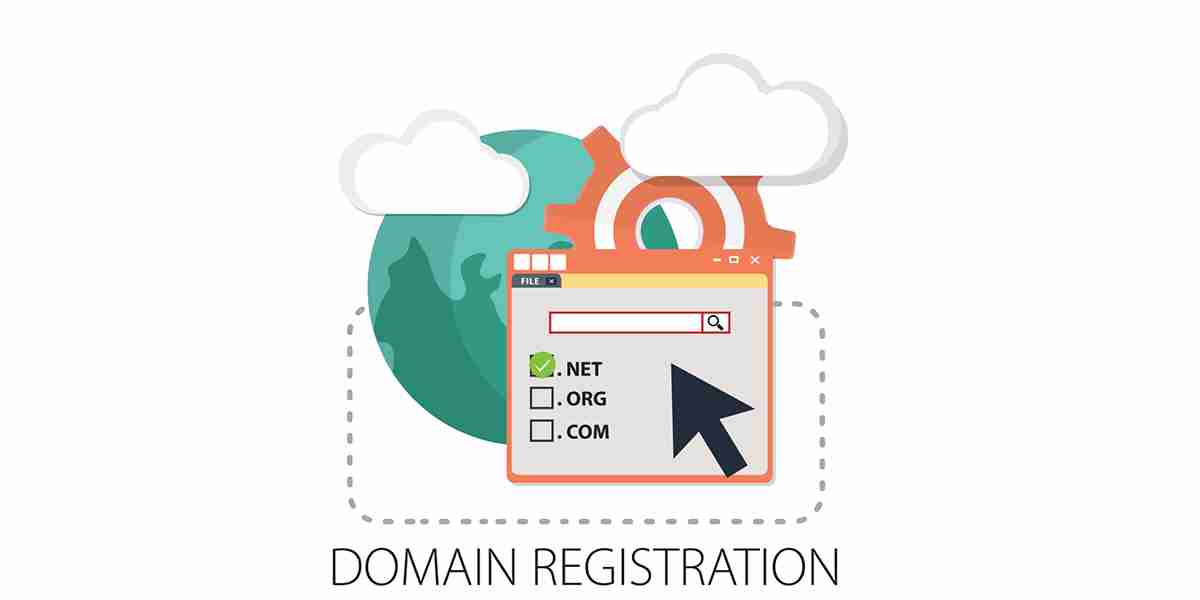
Free Domain Registration in Nepal: Complete Step-by-Step Guide
Free domain registration in Nepal. Domain Registration can be done easily in Nepal and to further inform you the (com. np) domain is completely free to register without any charges. Here in this blog, we are about to discuss a step-by-step guide to free domain registration in Nepal so that you can host your website.
Note: Domain name requires hosting sites so that your website can be up and running.
Step 1: Open any browser either on mobile devices or the PC you are comfortable with.
Step 2: Then go through the mercantile website. You will find this landing page/homepage.
Step 3: For new Users, Click on User Login and Create User to verify and access the domain name later on.
Step 4: Fill out the form with your email address and password. Then sign in to your account. You will see the dashboard for registering a domain.
Step 5: You could register for a free domain by inserting the domain name that you wanted with .com.np TLD. Below you can find the domain name that you requested and is awaiting approval from Mercantile. Active domain holds the domain name that you registered and is ready to host your website.
Step 6: In the Active domain, you can edit information about the website, Edit DNS (Domain Name Server), and view your website.
Step 7: Pick up a domain name that you want and if it is available you will be redirected to the next page with a Congratulations message.
Step 8: You will find 3 sections over here.
- Name Server
- Administrative Contact
- Technical Contact
Step 9: Fill up the correct details on Administrative Contact and Technical Contact. As for the name server, you need to specify the name server of the hosting company that you want to use. For example, Hostgator, Scala hosting, and 000webhost have their hosting name server. You need to buy their hosting plan to insert in the name server.
- Don’t want to spend money currently on web hosting; you could simply enter a free name server of 000webhost.
- For Primary Name Server: ns01.000webhost.com
- For Secondary Name Server: ns02.000webhost.com
Remember that you could always change your hosting server afterwards if that is what you want. You can just change the name server. Easy as hell.
Step 10: After completing the details click on save and continue. Now you should attach a cover letter requesting the domain name that you wanted (doc file). Also, you are obliged to submit a scanned copy of your citizenship by merging the front and back together.
Note: There’s a limitation on the size of the image that you could upload.
For the cover Letter, Please follow the link.
Step 11: Now just submit and you will find your domain awaiting approval. It may take more than 2 days to get the approval of all the details that you mentioned are correct. If there is any sort of problem, you could find a problem statement on the domain name request approval. Just fix if there is any error and within 1 week you could have your domain name.


